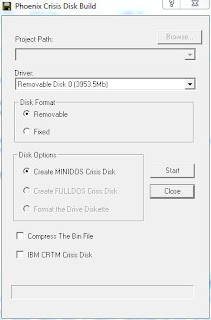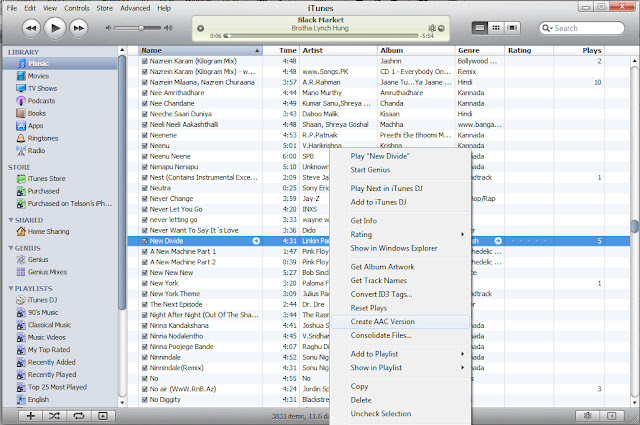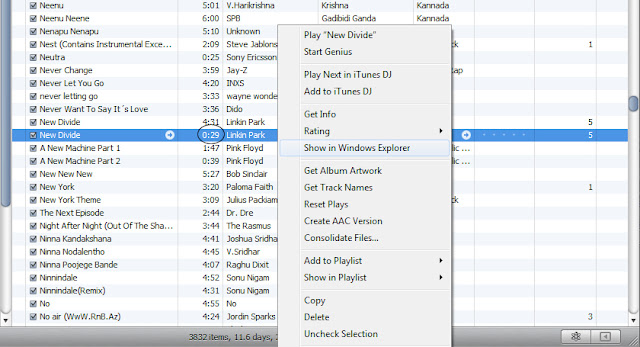Hello ...
I believe many of you out there are looking for an answer to this problem, when you have a Linux machine and install samba, your folders are accessible from a windows machine using the IP address but not via the host name.
Follow the below only if your share is accessible via IP and if you are able to ping your linux host name from a windows system with the following command
ping hostname.local
do you notice an IPv6 address in your response?
The cause of this problem is because your Linux machine associates its host name to the IPv6 address instead of the IPv4 address, whereas Samba binds to the IPv4 protocol
So lets disable IPv6 on your linux machine using the below steps.
net.ipv6.conf.default.disable_ipv6 = 1
net.ipv6.conf.lo.disable_ipv6 = 1
3) After that run $ cat /proc/sys/net/ipv6/conf/all/disable_ipv6
If it reports ‘1′ means you have disabled IPV6. If it reports ‘0‘ then please follow Step 4 and Step 5.
4) Type command sudo sysctl -p you will see this in terminal.
net.ipv6.conf.all.disable_ipv6 = 1
net.ipv6.conf.default.disable_ipv6 = 1
net.ipv6.conf.lo.disable_ipv6 = 1
5) Repeat above “Step 3” and it will now report 1.
after completing the above steps, ping your hostname.local again from a windows machine, see if an IPv4 address is shown in the response. Access your share using the same \\hostname.local\
Let me know in the comments section below if this works for you.
I believe many of you out there are looking for an answer to this problem, when you have a Linux machine and install samba, your folders are accessible from a windows machine using the IP address but not via the host name.
Follow the below only if your share is accessible via IP and if you are able to ping your linux host name from a windows system with the following command
ping hostname.local
do you notice an IPv6 address in your response?
The cause of this problem is because your Linux machine associates its host name to the IPv6 address instead of the IPv4 address, whereas Samba binds to the IPv4 protocol
So lets disable IPv6 on your linux machine using the below steps.
1) Open Terminal
2) Enter sudo gedit /etc/sysctl.conf and open the configuration file and add the following lines at the end
net.ipv6.conf.all.disable_ipv6 = 12) Enter sudo gedit /etc/sysctl.conf and open the configuration file and add the following lines at the end
net.ipv6.conf.default.disable_ipv6 = 1
net.ipv6.conf.lo.disable_ipv6 = 1
3) After that run $ cat /proc/sys/net/ipv6/conf/all/disable_ipv6
If it reports ‘1′ means you have disabled IPV6. If it reports ‘0‘ then please follow Step 4 and Step 5.
4) Type command sudo sysctl -p you will see this in terminal.
net.ipv6.conf.all.disable_ipv6 = 1
net.ipv6.conf.default.disable_ipv6 = 1
net.ipv6.conf.lo.disable_ipv6 = 1
5) Repeat above “Step 3” and it will now report 1.
after completing the above steps, ping your hostname.local again from a windows machine, see if an IPv4 address is shown in the response. Access your share using the same \\hostname.local\
Let me know in the comments section below if this works for you.