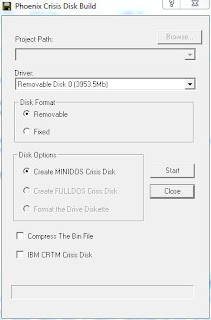This new initiative by the Govt. of India has raised a lot of questions, below are few FAQs which you will find helpful.
Source : Times Of India
Why this scheme?
The incidence of fake Indian currency notes in higher denomination has increased. For ordinary persons, the fake notes look similar to genuine notes, even though no security feature has been copied. The fake notes are used for anti-national and illegal activities. High denomination notes have been misused by terrorists and for hoarding black money. India remains a cash based economy hence the circulation of Fake Indian Currency Notes continues to be a menace. In order to contain the rising incidence of fake notes and black money, the scheme to withdraw has been introduced.
What is this scheme?
The legal tender character of the notes in denominations of Rs 500 and Rs1000 stands withdrawn. In consequence thereof withdrawn old high denomination (OHD) notes cannot be used for transacting business and/or store of value for future usage. The OHD notes can be exchanged for value at any of the 19 offices of the Reserve Bank of India or at any of the bank branches or at any Head Post Office or Sub-Post Office.
How much value will I get?
You will get value for the entire volume of notes tendered at the bank branches / RBI offices.
Can I get all in cash?
No. You will get upto Rs 4000 per person in cash irrespective of the size of tender and anything over and above that will be receivable by way of credit to bank account.
Why I cannot get the entire amount in cash when I have surrendered everything in cash?
The Scheme of withdrawal of old high denomination(OHD) notes does not provide for it, given its objectives.
Rs 4000 cash is insufficient for my need. What to do?
You can use balances in bank accounts to pay for other requirements by cheque or through electronic means of payments such as Internet banking, mobile wallets, IMPS, credit/debit cards etc.
What if I don't have any bank account?
You can always open a bank account by approaching a bank branch with necessary documents required for fulfilling the KYC requirements.
What if, if I have only JDY account?
A JDY account holder can avail the exchange facility subject to the caps and other laid down limits in accord with norms and procedures.
Where can I go to exchange the notes?
The exchange facility is available at all Issue Offices of RBI and branches of commercial banks/RRBS/UCBs/State Co-op banks or at any Head Post Office or Sub-Post Office.
Need I go to my bank branch only?
For exchange upto 4000 in cash you may go to any bank branch with valid identity proof.
For exchange over 4000, which will be accorded through credit to Bank account only, you may go to the branch where you have an account or to any other branch of the same bank.
In case you want to go to a branch of any other bank where you are not maintaining an account, you will have to furnish valid identity proof and bank account details required for electronic fund transfer to your account.
Can I go to any branch of my bank?
Yes you can go to any branch of your bank.
Can I go to any branch of any other bank?
Yes, you can go to any branch of any other bank. In that case you have to furnish valid identity proof for exchange in cash; both valid identity proof and bank account details will be required for electronic fund transfer in case the amount to be exchanged exceeds Rs 4000.
have no account but my relative / friend has an account, can I get my notes exchanged into that account?
Yes, you can do that if the account holder relative/friend etc gives you permission in writing. While exchanging, you should provide to the bank, evidence of permission given by the account holder and your valid identity proof.
Should I go to bank personally or can I send the notes through my representative?
Personal visit to the branch is preferable. In case it is not possible for you to visit the branch you may send your representative with an express mandate i.e. a written authorisation. The representative should produce authority letter and his / her valid identity proof while tendering the notes.
Can I withdraw from ATM?
It may take a while for the banks to recalibrate their ATMs. Once the ATMs are functional, you can withdraw from ATMs upto a maximum of Rs.2,000/- per card per day upto 18th November, 2016. The limit will be raised to Rs.4000/- per day per card from 19th November 2016 onwards.
Can I withdraw cash against cheque?
Yes, you can withdraw cash against withdrawal slip or cheque subject to ceiling of Rs10,000/- in a day within an overall limit of Rs.20,000/- in a week (including withdrawals from ATMs) for the first fortnight i.e. upto 24th November 2016.
Can I deposit withdrawn notes through ATMs, Cash Deposit Machine or cash Recycler?
Yes, OHD notes can be deposited in Cash Deposits machines / Cash Recyclers.
Can I make use of electronic (NEFT/RTGS /IMPS/ Internet Banking / Mobile banking etc.) mode?
You can use NEFT/RTGS/IMPS/Internet Banking/Mobile Banking or any other electronic/ non-cash mode of payment.
How much time do I have to exchange the notes?
The scheme closes on 30th December 2016. The OHD banknotes can be exchanged at branches of commercial banks, Regional Rural Banks, Urban Cooperative banks, State Cooperative Banks and RBI till 30th December 2016.
For those who are unable to exchange their Old High Denomination Banknotes on or before December 30, 2016, an opportunity will be given to them to do so at specified offices of the RBI, along with necessary documentation as may be specified by the Reserve Bank of India.
I am right now not in India, what should I do?
If you have OHD banknotes in India, you may authorise in writing enabling another person in India to deposit the notes into your bank account. The person so authorised has to come to the bank branch with the OHD banknotes, the authority letter given by you and a valid identity proof (Valid Identity proof is any of the following: Aadhaar Card, Driving License, Voter ID Card, Pass Port, NREGA Card, PAN Card, Identity Card Issued by Government Department, Public Sector Unit to its Staff)
I am an NRI and hold NRO account, can the exchange value be deposited in my account?
Yes, you can deposit the OHD banknotes to your NRO account.
I am a foreign tourist, I have these notes. What should I do?
You can purchase foreign exchange equivalent to Rs 5000 using these OHD notes at airport exchange counters within 72 hours after the notification, provided you present proof of purchasing the OHD notes.
I have emergency needs of cash (hospitalisation, travel, life saving medicines) then what I should do?
You can use the OHD notes for paying for your hospitalisation charges at government hospitals, for purchasing bus tickets at government bus stands for travel by state government or state PSU buses, train tickets at railway stations, and air tickets at airports, within 72 hours after the notification.
What is proof of identity?
Valid Identity proof is any of the following: Aadhaar Card, Driving License, Voter ID Card, Pass Port, NREGA Card, PAN Card, Identity Card Issued by Government Department, Public Sector Unit to its Staff.
Where can I get more information on this scheme?
Further information is available at our website (www.rbi.org .in) and GoI website (www.rbi.org.in)
Source : Times Of India
Why this scheme?
The incidence of fake Indian currency notes in higher denomination has increased. For ordinary persons, the fake notes look similar to genuine notes, even though no security feature has been copied. The fake notes are used for anti-national and illegal activities. High denomination notes have been misused by terrorists and for hoarding black money. India remains a cash based economy hence the circulation of Fake Indian Currency Notes continues to be a menace. In order to contain the rising incidence of fake notes and black money, the scheme to withdraw has been introduced.
What is this scheme?
The legal tender character of the notes in denominations of Rs 500 and Rs1000 stands withdrawn. In consequence thereof withdrawn old high denomination (OHD) notes cannot be used for transacting business and/or store of value for future usage. The OHD notes can be exchanged for value at any of the 19 offices of the Reserve Bank of India or at any of the bank branches or at any Head Post Office or Sub-Post Office.
How much value will I get?
You will get value for the entire volume of notes tendered at the bank branches / RBI offices.
Can I get all in cash?
No. You will get upto Rs 4000 per person in cash irrespective of the size of tender and anything over and above that will be receivable by way of credit to bank account.
Why I cannot get the entire amount in cash when I have surrendered everything in cash?
The Scheme of withdrawal of old high denomination(OHD) notes does not provide for it, given its objectives.
Rs 4000 cash is insufficient for my need. What to do?
You can use balances in bank accounts to pay for other requirements by cheque or through electronic means of payments such as Internet banking, mobile wallets, IMPS, credit/debit cards etc.
What if I don't have any bank account?
You can always open a bank account by approaching a bank branch with necessary documents required for fulfilling the KYC requirements.
What if, if I have only JDY account?
A JDY account holder can avail the exchange facility subject to the caps and other laid down limits in accord with norms and procedures.
Where can I go to exchange the notes?
The exchange facility is available at all Issue Offices of RBI and branches of commercial banks/RRBS/UCBs/State Co-op banks or at any Head Post Office or Sub-Post Office.
Need I go to my bank branch only?
For exchange upto 4000 in cash you may go to any bank branch with valid identity proof.
For exchange over 4000, which will be accorded through credit to Bank account only, you may go to the branch where you have an account or to any other branch of the same bank.
In case you want to go to a branch of any other bank where you are not maintaining an account, you will have to furnish valid identity proof and bank account details required for electronic fund transfer to your account.
Can I go to any branch of my bank?
Yes you can go to any branch of your bank.
Can I go to any branch of any other bank?
Yes, you can go to any branch of any other bank. In that case you have to furnish valid identity proof for exchange in cash; both valid identity proof and bank account details will be required for electronic fund transfer in case the amount to be exchanged exceeds Rs 4000.
have no account but my relative / friend has an account, can I get my notes exchanged into that account?
Yes, you can do that if the account holder relative/friend etc gives you permission in writing. While exchanging, you should provide to the bank, evidence of permission given by the account holder and your valid identity proof.
Should I go to bank personally or can I send the notes through my representative?
Personal visit to the branch is preferable. In case it is not possible for you to visit the branch you may send your representative with an express mandate i.e. a written authorisation. The representative should produce authority letter and his / her valid identity proof while tendering the notes.
Can I withdraw from ATM?
It may take a while for the banks to recalibrate their ATMs. Once the ATMs are functional, you can withdraw from ATMs upto a maximum of Rs.2,000/- per card per day upto 18th November, 2016. The limit will be raised to Rs.4000/- per day per card from 19th November 2016 onwards.
Can I withdraw cash against cheque?
Yes, you can withdraw cash against withdrawal slip or cheque subject to ceiling of Rs10,000/- in a day within an overall limit of Rs.20,000/- in a week (including withdrawals from ATMs) for the first fortnight i.e. upto 24th November 2016.
Can I deposit withdrawn notes through ATMs, Cash Deposit Machine or cash Recycler?
Yes, OHD notes can be deposited in Cash Deposits machines / Cash Recyclers.
Can I make use of electronic (NEFT/RTGS /IMPS/ Internet Banking / Mobile banking etc.) mode?
You can use NEFT/RTGS/IMPS/Internet Banking/Mobile Banking or any other electronic/ non-cash mode of payment.
How much time do I have to exchange the notes?
The scheme closes on 30th December 2016. The OHD banknotes can be exchanged at branches of commercial banks, Regional Rural Banks, Urban Cooperative banks, State Cooperative Banks and RBI till 30th December 2016.
For those who are unable to exchange their Old High Denomination Banknotes on or before December 30, 2016, an opportunity will be given to them to do so at specified offices of the RBI, along with necessary documentation as may be specified by the Reserve Bank of India.
I am right now not in India, what should I do?
If you have OHD banknotes in India, you may authorise in writing enabling another person in India to deposit the notes into your bank account. The person so authorised has to come to the bank branch with the OHD banknotes, the authority letter given by you and a valid identity proof (Valid Identity proof is any of the following: Aadhaar Card, Driving License, Voter ID Card, Pass Port, NREGA Card, PAN Card, Identity Card Issued by Government Department, Public Sector Unit to its Staff)
I am an NRI and hold NRO account, can the exchange value be deposited in my account?
Yes, you can deposit the OHD banknotes to your NRO account.
I am a foreign tourist, I have these notes. What should I do?
You can purchase foreign exchange equivalent to Rs 5000 using these OHD notes at airport exchange counters within 72 hours after the notification, provided you present proof of purchasing the OHD notes.
I have emergency needs of cash (hospitalisation, travel, life saving medicines) then what I should do?
You can use the OHD notes for paying for your hospitalisation charges at government hospitals, for purchasing bus tickets at government bus stands for travel by state government or state PSU buses, train tickets at railway stations, and air tickets at airports, within 72 hours after the notification.
What is proof of identity?
Valid Identity proof is any of the following: Aadhaar Card, Driving License, Voter ID Card, Pass Port, NREGA Card, PAN Card, Identity Card Issued by Government Department, Public Sector Unit to its Staff.
Where can I get more information on this scheme?
Further information is available at our website (www.rbi.org .in) and GoI website (www.rbi.org.in)