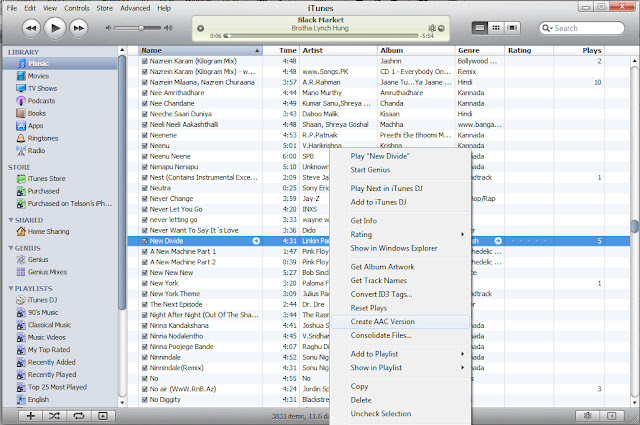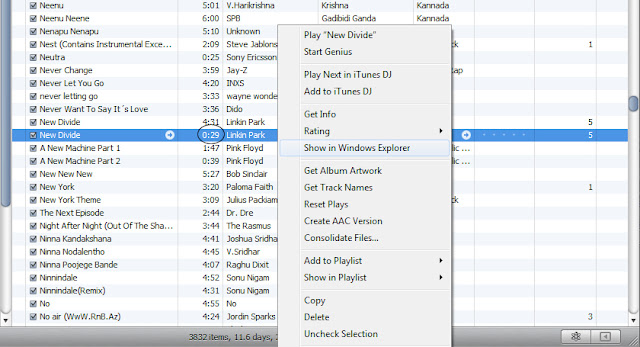VLC Media Player
VLC is a free and open source multimedia player. It reads almost every video file, yet it's very powerful and simple to use and its all about drag and drop :)...no syncing required
DOWNLOAD
X Invasion 2: Extreme Combat
This is one amazing game and guess what ??...its FREE !!!
DOWNLOAD
Virtual Table Tennis Lite
This is best one of its kind...
Adobe Photoshop Express
A photographer??..Then you should have this...
OpenFeint Game Spotlight
Free Free Free !!! With this app you'll get access to some of the best, paid iPhone games for FREE! These games are regularly .99-2.99
DOWNLOAD
Talking Tom Cat
Want some one to talk back at ya??...try this one
DOWNLOAD
So long for now folks...more coming up :)